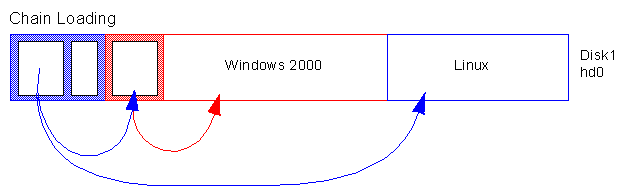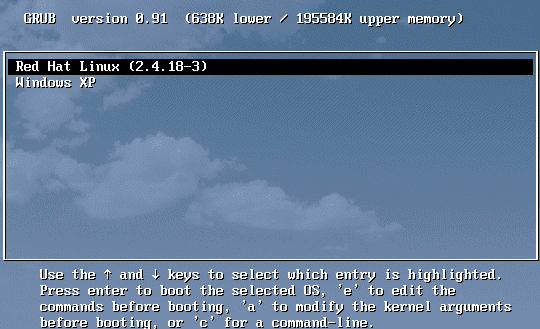How to setup Windows/Linux Dual Boot
Overview
In this article,we'll explain how to configure a dual-boot Windows 2000 Professional and Gentoo Linux 2004.0 system.
This article assumes that you can wipe your machine clean and start fresh. If
you can’t, and you already have Windows loaded, you will need to purchase a program such as Partition Magic to free up enough space on the hard drive to install Linux.
In computing, booting is a bootstrapping process that starts operating systems when the user turns on a computer system.
Most computer systems can only execute code found in the memory (ROM or RAM); modern operating systems are mostly stored on hard disk drives, LiveCDs and USB flash drive. Just after a computer has been turned on, it doesn't have an operating system in memory. The computer's hardware alone cannot perform complicated actions of the operating system, such as loading a program from disk on its own.
Architecture
The following figure shows the Disk Layout needed to perform Dual Booting.
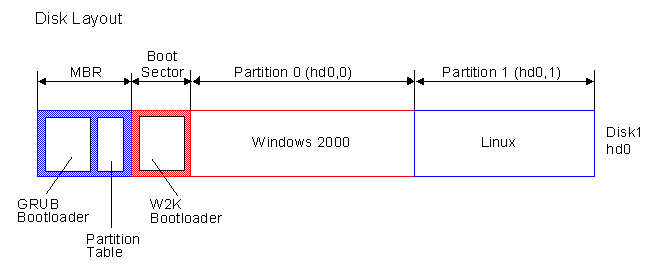
MBR (Master Boot Record)
The master boot record (MBR), also the partition sector, in IBM PC architecture, is a 512-byte sector at the beginning of a hard disk drive that contains a sequence of commands necessary for booting an operating system.
The boot code contained within the ROM BIOS loads and executes the master boot record. The MBR of a drive usually includes the drive's partition table, using which it can load and run the boot record of the partition that is marked with the active flag. This design allows the BIOS to load any operating system without knowing exactly where to start inside its partition.
Partition Table
In PCs, partitions have traditionally been supported using a structure called the Partition Table, which is written down in the end of the Master Boot Record (MBR). The table, which can contain up to 4 partition records (which are also called partition descriptors), specifies for each its beginning, end and size in different addressing modes, as well as a single number called the partition type, and a marker that tells whether a partition is active. Only one partition can normally be active at a time. The active marker is used during boot: after the BIOS loads the MBR into memory and executes it, the DOS MBR checks the partition table at its end, and locates the active partition. Then it proceeds to load the boot sector of that partition into memory and runs it. Unlike the MBR, which is generally operating-system independent, the boot sector is installed together with the operating system and that way it can know how exactly to load the particular system.
Note that while the presence of an active marker is standardized, it is not normally used by any program but the boot loader, and so the boot loader is not obliged to load the partition that was marked active. Some boot loaders use this to boot operating systems from non-active partitions. For example, the boot loader GRUB do not look up the partition table altogether, but simply load a second stage (which might be contained in the rest of cylinder 0 or in a filesystem). After the second stage is loaded, it can be used either to load the boot sector from any of the disk's partitions (thus enabling the user to load the system from it), or if the boot loader knows how, to locate the operating system's kernel on one of the partitions and load it (for recovery purposes, it may allow the user to specify additional kernel options).
We use the following Partition Table
# fdisk /dev/hda
Command (m for help): p
Disk /dev/hda: 60.0 GB, 60011642880 bytes
255 heads, 63 sectors/track, 7296 cylinders
Units = cylinders of 16065 * 512 = 8225280 bytes
Device Boot Start End Blocks Id System
/dev/hda1 * 1 3187 25599546 7 HPFS/NTFS
/dev/hda2 3188 3212 200812+ 83 Linux
/dev/hda3 3213 3337 1004062+ 82 Linux swap
/dev/hda4 3338 7296 31800667+ 83 LinuxThe first Partition /dev/hda1 is reserved for Windows 2000, the other Partitions are used for Linux:
# df -kFilesystem 1K-blocks Used Available Use% Mounted on /dev/hda4 31300924 19008428 10702464 64% / /dev/hda2 194449 9325 175084 6% /boot
Boot Sector
The Boot Sector is a region of a hard disk, floppy disk or similar. It is loaded to memory and executed as a part of the bootstrap sequence. The boot sector often contains the Boot Loader that loads the operating system into memory and transfers control to it.
Boot Loader
The Boot Loader is most often not itself an operating system, but only a second-stage boot loader, such as LILO or GRUB. It will then be able to load the operating system proper, and finally transfer execution to it. The system will initialize itself, and may load device drivers and other programs that are needed for the normal operation of the OS.
The GRUB Bootloader
GRUB is a Multiboot boot loader. It was derived from GRUB, GRand Unified Bootloader, which was originally designed and implemented by Erich Stefan Boleyn. For an Introduction of the GRUB Bootloader see: http://www.gnu.org/software/grub/manual/grub.html
GRUB is a very powerful boot loader, which can load a wide variety of free operating systems, as well as proprietary operating systems (such as Windows 2000) with chain-loading.
Chain-Loading
Chain-Loading is the possibility to load another boot loader to boot unsupported operating systems
If you want to boot an unsupported operating system (e.g. Windows 2000), chain-load a boot loader for the operating system. Normally, this boot loader is embedded in the boot sector of the partition on which the operating system is installed.
Installing the GRUB Bootloader (Gentoo Linux)
The most critical part of understanding GRUB is getting comfortable with how GRUB refers to hard drives and partitions. Your Linux partition /dev/hda1 is called (hd0,0) under GRUB. Notice the parenthesis around the hd0,0 - they are required. Hard drives count from zero rather than "a" and partitions start at zero rather than one.
To install GRUB, let's first emerge it:
# emerge grub
To start configuring GRUB, you type in grub. You'll be presented with the grub> grub command-line prompt. Now, you need to type in the right commands to install the GRUB boot record onto your hard drive.
# grub
In the example configuration we want to install GRUB so that it reads its information from the boot-partition /dev/hda2, and installs the GRUB boot record on the hard drive's MBR (master boot record) so that the first thing we see when we turn on the computer is the GRUB prompt.
The tab completion mechanism of GRUB can be used from within GRUB. For instance, if you type in "root (" followed by a TAB, you will be presented with a list of devices (such as hd0). If you type in "root (hd0," followed by a TAB, you will receive a list of available partitions to choose from (such as hd0,0).
By using the tab completion, setting up GRUB should be not that hard.
grub> root (hd0,1) (Specify where your /boot partition resides)
grub> setup (hd0) (Install GRUB in the MBR)
grub> quit (Exit the GRUB shell)Although GRUB is now installed, we still need to write up a configuration file for it, so that GRUB automatically boots your newly created kernel. Create /boot/grub/grub.conf
GRUB Configuration
Here is our /boot/grub/grub.conf File:
default=0
timeout=30
splashimage=(hd0,1)/grub/splash.xpm.gz
title Gentoo Linux 2.4.25
root (hd0,1)
kernel /kernel-2.4.25 root=/dev/sda4
initrd /initrd-2.4.25
title Windows 2000 Professional
rootnoverify (hd0,0)
chainloader +1
rootnoverify
GRUB's root device to the partition (hd0,0, but don't attempt to mount the partition. This is needed because Windows 2000 is outside of the area of the disk that GRUB can read, but setting the correct root device is still desired.
makeactive
Set the active partition on the root disk to GRUB's root device. This command is limited to primary PC partitions on a hard disk.
chainloader
Load the Windows 2000 boot loader. Like any other file loaded by the filesystem code, it can use the blocklist notation to grab the first sector of the current partition with +1.
Conclusion
Sharing a computer between two operating systems often requires dual booting. You can use either operating system on the computer, but not both at once. Each operating system boots from and uses its own hard drives or disk partitions. Using GRUB as the primary Boot Loader you can boot another OS such as Windows XP / 2000.