![]() How
to exchange E-mails between Mail Tools ?
How
to exchange E-mails between Mail Tools ? ![]()
There may exists several reasons to change the E-mail client. If it’s only an update of the same client product, the E-mails can be used without any restriction. But if you decided to change the E-mail client product you may have some troubles to reuse the E-mails of the previous product.
Some of the reasons to change the E-mail client are
-
Deprecated client program
-
Unsupported or new features such as IMAP server
-
Security risk
The exchange of E-mails is only needed, if you are using Local Mail
(POP), the E-mails are downloaded from the E-mail server and stored locally. If you are
using Server Mail (IMAP) the
mails will be stored on server side and can be read from anywhere.
Upload To IMAP Server
The easiest way to exchange E-mails is the usage of an IMAP server. From the client you can upload your mail folder(s) to the IMAP server and use them with the new tool. If you prefer Local Mail you can also download the mails.
Direct Export / Import
Several E-mail clients support the export and import of different formats. From the current E-mail client you can export the mail folder(s) into a export file. On the new E-mail client you will import this file using the appropriate import utility. Netscap 4.7x supports for example the formats of Eudora, Outlook 97/98 and Outlook Express.
But be careful with the imported mails: The result of the imported mails is not always satisfied, we detected several empty or corrupted mail bodies. Only the attachments seemed to be complete.
But if you are satisfied with the imported mails you can start with the daily business, or you will upload your imported mails to the IMAP server and clean-up the local ones.
Import Through Third Party Tool
If you don’t have success with direct export and import of your mails you can try the way over a third party tool: Often not all formats are supported, but you could find a way over an other (temporary installed) product.
Example
Here we will describe the way from Microsoft Outlook using POP to Netscape Mail using IMAP. Suppose, we have a remote Workstation with Microsoft Outlook and Microsoft Outlook Express which is used to upload the local E-Mails to the IMAP Server:
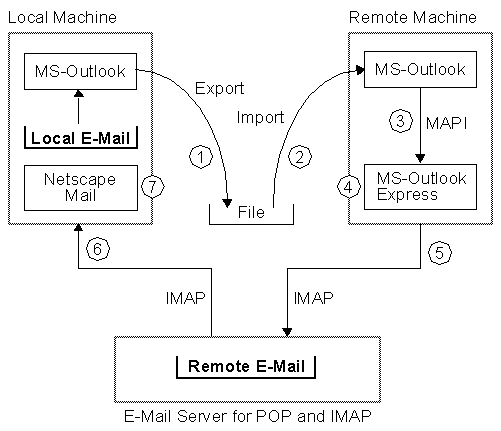
-
Export the mail folder(s) from MS Outlook on the local workstation and transfer the exported file to the remote workstation.
-
Start MS Outlook on the remote workstation using the exported file.
-
Start MS Outlook Express on the same workstation (remote workstation) and import the mails from MS Outlook: The import utility uses the MAPI spooler to exchange the mails directly from MS Outlook to MS Outlook Express.
-
Now the E-Mails are available in the new created import folder under MS Outlook Express. Check them before you proceed.
-
Move the E-Mails in the import folder of MS Outlook Express either to the IMAP server or export them into an other file format.
-
Start Netscape Mail on you local workstation and download the E-Mails either from the IMAP server or import the exported file.
-
The E-Mails are now available on Netscape Mail and should be checked before you start with the daily business.
This steps work fine, but are not needed if you are using IMAP from the beginning !