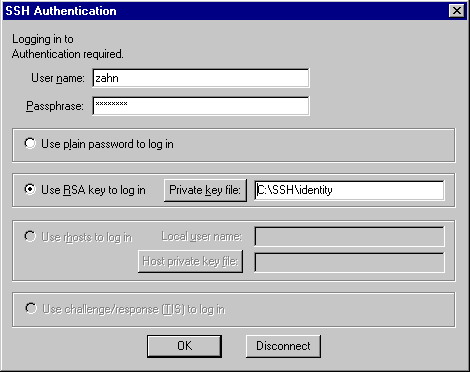![]() How to generate an RSA based identity for SSH
How to generate an RSA based identity for SSH ![]()
When you transfer data using SSH, the data is encrypted by your published public KEY and decrypted by your own, secret private Key. The following tip shows how to create an RSA based public an private key. Use this key for RSA authentication when you login to a SSH server.
With MindTerm you can create a RSA identity which can be used with the RSA authentication method. Your identity will consist of two parts: public and private keys. Your private key will be saved in the location which you specify; the corresponding public key is saved in a file with an identical name but with an extension of '.pub' added to it.
Your private key is protected by encryption, if you enter a password. If you leave the password field blank, the key will not be encrypted. This should only be used in protected environments where unattended logins are desired. The contents of the 'comment' field are stored with your key, and displayed each time you are prompted for the key's password.
The key is generated using a random number generator, which is seeded by mouse movement in the field containing this text. Please move the mouse around in here until the progress bar below registers 100%.
To use the key, you must transfer the '.pub' public key file to an SSH server and add the contents of it to the file 'authorized_keys' in your ssh directory (e.g. $HOME/.ssh) on the server. For convenience, your public key is also copied to the clipboard.
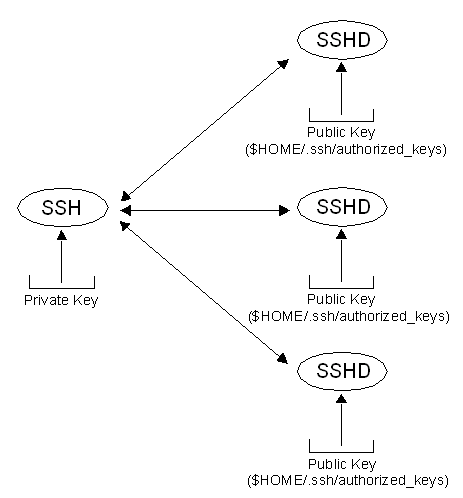
Login using the generated and published RSA Keys