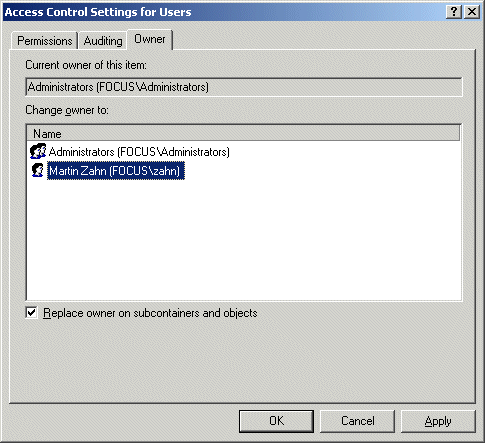"Access is Denied" as Windows Administrator ?
Overview
When an Windows 2000 administrator attempts to access a user's folder or file, the administrator receives an "Access is Denied" message.
This behavior occurs because a user or an administrator applied a Group Policy object to redirect the user's folder to a network share (\\Server\Share\UserName), and did not change the Grant the user exclusive rights default setting.
Only the user, to whom the folder belongs, has authorization to access this folder when this default setting is used.
Solution
An administrator must take ownership of the folder in order to change the Access Control List (ACL) or to access the folder.
To take ownership of a folder, follow these steps:
- Right-click the desired folder, click Properties, and then click
the Security tab.
- Click OK when you receive the following message:
You only have permission to view the current security information on username
- Click Advanced, and then click the Owner tab.
- Select a new owner, select Replace owner on subcontainers and objects, and then click OK.
- Click Yes when you receive the following message:
You do not have permission to read the contents of directory path and directory name. Do you want to replace the directory permissions with permissions granting you Full Control?
- Close, and then reopen Properties to refresh the ACL.
Note: The permissions for this folder are now being inherited from the parent folder. In most cases you should block inheritance from the parent by clearing the Allow inheritable permissions from parent to propagate to this object check box. You will then be able to change the permissions on this folder.
This Tip published by Microsoft helped us a lot to remove an obsolete Folder.